How to Blur Video Background on the Inshot Video Editor App
 |
| Blur Video Background on the Inshot |
👲Welcome once again to blog all our Sariedits. In this article, I am going to tell you how you can blur the background of your video perfectly. If you want to blur the background of another normal video or if you want to add a blur effect to the background, then this article is for you. In this article, I am going to tell you everything step by step. So please read this article completely, and after that, you will blur the background of your video or any other video, and this editing is very easy. This is what I am going to tell you in this Inshot Video Editing application.
👉Inshot App Video Effects:
In this Inshot app, you get many video effects that you can use in your video, and I will tell you all the effects line by line and the list of all these effects. I am going to give you all these effects so you can use them in your video.
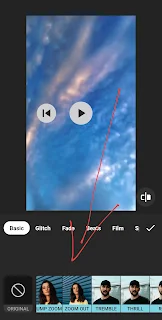 |
| Video Effects |
👍Basic: In Basic, you get three effects, in which you get the effects of slow zoom, jump, zoom, and zoom out, which you can use in your video.
👍Glitch: Similarly, you also get the Glitch Noise, TV, RGB, Convex, and Ghost JPEG effects in the Glitch Effect.
👍Fade: In the feed, you get white, black, blur, glass, mosaic, and B&W effects.
👍Beats: Similarly, you also get the Zoom, Soul, Shake, White, Black, Bright, RGB, and Noise effects in the Beats Effects.
❤And So more Effects on the Inshot App:
- Film
- Split
- Retro & Retro2
- Celebrate
- Style
- Distort
👉How to Add Effects to a Video:
To add effects to the video, simply open the Up in Inshot application. After opening it, click on the video, and after clicking on the video, you have to import the video into the InShot app when your video is up. It will go to the Inshot app; after that, you have to select the size of the video, and after selecting the size, you have to click on the filter below.
 |
| Add Effects |
When you click on the filter, a new menu will appear in front of you. The effect button will appear; you have to click on the effect, and you will have all the effects, so whatever you want to use in your video, you have to click at the same time, and in whatever part you want to use It will be automatically added there.
 |
| Click Effects |
👉How to Blur Video Backgroud?
To add no effect to the video, when you add the video in this Inshot application, you have to click on the video, and after clicking on the video, you have to add the blur effect to it. You have told people above in the same way that you have to add the blur effect.
 |
| Blur Video Background |
When you add the blur effect, after that, you will get the option of PIP. If you click on it, then you have to edit the video again on which you want to add the effect, and after adding the effect to the video, you have to resize it.
 |
| Click PIP |
After scrolling through the options given below, you will find the option of cutout. You have to click on it, if you click on the option of cutout, then the background of your video will be blurred and in front of you.
 |
| Click Here |
✨How do I install the Inshot app update version?
 |
| Inshot app |
